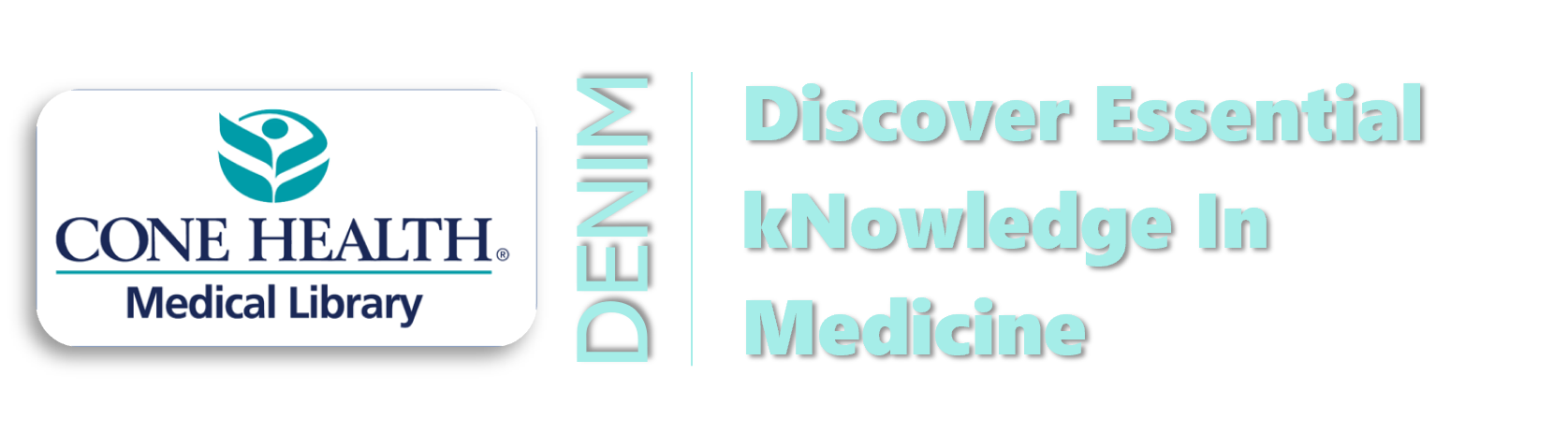There are a few possible situations where a "remote access" issue may occur. Scan the options below, and if you are still having an issue, contact the library.
Connecting to the AHEC Digital Library (ADL)
There 'are' limited resources available in the ADL that do not require authentication. However, the additional resources that we purchase, 'do' require authentication.
If you are on campus or logged in via the VPN, you should be IP recognized and passed through. However, in instances when you aren't, you will need to log into the ADL.
- Go to http://library.ncahec.net/conehealthmain.cfm
- Use your ADL userid & password.
- If you don't have one, you may submit a request HERE. (Note, eligibility requirements may apply.)
The visualization below shows you the login page you would get when trying to connect to a restricted resource and would need an ADL user id and password to log in.

The best option is to first connect to the Cone Health Network. There are two options for doing so which will allow for the authentication of resources.
Connecting to the Cone Health Network
- AnyConnect VPN (Global Protect) Only available to Cone Health computers/laptops.
Note: Due to security requirements, prior remote access using AnyConnect VPN must be set up with Cone Health IT. For more information, call 336-832-7242
- Citrix Remote Access (Multi-factor Authentication required)
Method for most teleworkers and can be accessed from any computer (personal or corporate).
However, as logging into the Cone Health network before accessing our site is not a requirement, the visualization below shows you the path of using Single Sign-On, which uses your Cone Health login when not first signed into the VPN or on campus.
Connecting through publisher sites
If you've logged into the Cone Health Network (on campus or via the VPN), you should be passed through to our resources.
However, it is possible that you came to a publisher's page from a search "in the wild" using Google or another search engine. Pursuit of the article may then present you with a login screen. In this instance, you will want to look for an option to use OpenAthens or look for your institution. In these cases, if you can find Cone Health. then you can go down that path and use the Single Sign-On option (see above) to use Cone login credentials to authenticate and access the article.
Note, some, but not all, publishers offer this option to sign in with your Cone Health username and password right on the publisher websites. Publisher websites vary, but in general:
- Locate the Sign In/Login button or link. Sometimes you will see them labeled with terms/phrases like “Login through your institution,” “Federated Login”, or “OpenAthens”
- Select Cone Health from the dropdown.
- You’ll be routed to the Cone Health Sign-In page. Enter your Cone Health username and password.
Below is a visualization to illustrate this.